Today, Swiftpage has released Update 6 for Act! 20.1 and it has some significant improvements. Enough to be a service pack rather than just an update.
Twenty-two new or enhanced features and 90 closed defects!
Yes, you read that right! The developers and QA guys at Swiftpage have been putting in some serious effort to get this done – and yes, for those who don’t know, I have been contracted to help with QA as their Certified Act! Expert (the only one in the world) for the past year.
And here is the list:
Outlook integration improvements
- When sending an email to a someone whose email address isn’t in the database, you now have the option to create a new contact or to attach the email to another contact.
- You can now enter ID/Status when creating a new contact from Outlook.
- A preference setting to auto-attach histories to contacts and NOT to your My Record.
User Interface Improvements
- A Documents Tab option to save the selected file locally
- Contact column should display by default on Group and Company history tab
- Display preferences tabs on two rows
- Enable 'Look for' field in list views by default
- Move Lookup > Favorites further down the menu
- Remove inactive paging controls under the calendar task view
- Allow 'Create Lookup' from multiple selected companies (Windows client only)
Act! Premium for Web Improvements
- Left align the big button menu
- Managing opportunity processes to use the same terminology as windows
- Reduce Act! icon file size to improve performance
- Version numbers displayed should match windows client
Improvements to the Update
- Update Act! Notification link to point at the “What's Fixed” KB article
- Includes new Custom Tables package
SDK Improvements for custom add-on developers
- Add event where a contact, group or company is added to an opportunity
- Add events where opportunity total is modified or recalculated
- Add events where a relationship is added to a contact
- Add open and close events for the layout editor
- Provide consistent event for LayoutLoaded
- Record Created events are inconsistent or missing
Defects Closed
- FR- APFW - Task list view/ Activity Tab - Edit and Delete links are truncated
- FR- APFW - History list / Tab - Edit and Delete links are truncated
- FR- APFW - Notes Tab - Edit and Delete links are truncated
- TS - FR - Text Overlaps Button Edges When Deleting Contacts.
- TS - When creating a History item and selecting the Type as Other, the follow up button on the local install is greyed out, however it remains active on APFW.
- TS - Rescheduling a recurring activity with attachment does not create a rescheduled activity.
- Windows - Companies - Update linked fields messaging was not updated for "update linked fields" button
- LC - DE– Browse button is truncated on Save Copy As dialog
- LC - CF - Truncation in emarketing profile
- LC-FR-“Post” should be “Code postal” on Contact Detail View.
- LC–FR-On the Copy/Move Contact Data page, the text can’t be showed fully.
- LC–FR-On the “Reset Menus and Toolbars” truncation
- LC-DE- The selection box of “Opportunity (select one)” is misaligned in Act! Emarketing--Webpage dialog.
- Two same hotkeys “Alt + S” appear in the “Schedule Activity” box.
- Chrome-User Log out automatically with an error message occurred after using “Attach File…”.
- LC-FR-APFW: Truncation display on the Activity part on contact detail view
- Chrome – Dashboard – The activity cannot be deleted when we select “delete all activities in the linked series”.
- LC-FR-APFW: There should be more space between these buttons and the dialog frame
- TS - Relate Contact Window cannot be resized.
- LC-FR: Truncation in Email System Setup Outlook Address Books page
- TS - Act! Network Sync Service Update refers to Act! Update
- Lock/Unlock filter slider text needs to be centered as it's topmost currently
- TS - APFW - DE - Spelling error in Emarketing Opt Out menu.
- Space needed for easier reading Monthly contact limit
- Unable to connect to sync server error is incorrect
- APFW - The “Send At” field displays blank in the “Next Scheduled Email Campaign” section
- TS - APFW - Defunct 6 month survey appears
- TS - APFW - Error in Application when trying to change password when 'User cannot change password' is enabled.
- White icons of ‘Product Reports’ & ‘Opportunity Reports’ appear in New Report dialog.
- The ‘Favorite’ icon was changed from icon to text after resetting the Columns in the contacts List View.
- TS - APFW - Deleted Activities in IE do not disappear from list without refreshing page
- APFW - Calculated fields allow blank if set before choosing "calculated" as field type
- APFW - Activities - Schedule for dialog displays current user instead of "created by"
- LC - DE/FR/CF - Pro Welcome Page isn't directed to the correct regional page.
- Act! Update package (20.0 u5) references ACT2000
- TS - APFW - Unable to filter task list by keyword in IE.
- No scrollbar when creating calculated field with long formula
- TS - APFW - The advanced query open window doesn't always close in IE11.
- TS - Unable to delete a complete activity series in IE.
- TS - APFW - When using the 'replace' option when importing into APFW, information that is not being imported is removed from the record.
- TS - APFW - Company activities tab showing all activities after lookup in IE.
- TS - APFW - Standard Users unable to create secondary contacts if 'Delete Records' permission removed.
- TS - APFW - Able to create a remote database from another remote database via Web.
- LC-DE- Truncation issue occurred on Emarkting Overview.
- TS - APFW - Attempting to delete an in use opportunity stage gives misleading error.
- DE - Act! Notification message contains truncated text
- TS - APFW - Removing a field from a database when included in a 'customised columns' selection causes a logout
- LC-DE/CF/FR: The help descriptions of all charts are not translated into German or French.
- TS - APFW - Logged out of web or error message after adding a document to a new contact
- TS - APFW - Alarms window not appearing after a session times out
- TS - Old databases open in 20 without needing to update
- LC - CF/FR –Truncation issue occurred in Select Contacts dialog.
- LC_FR/DE/CF Truncation issue occurred in Act! Update Details dialog.
- LC – CF/FR Truncation issue occurred in Contact Merge Options dialog when import database.
- APFW - IE - Selecting "delete all occurrences" of recurring activities still only deletes one
- LC-DE Truncation issue occurred on the ‘Create, edit, or delete drop-down lists’ dialog.
- LC – CF/FR Truncation issue occurred in Opportunity Graph Options dialog.
- LC – DE/CF/FR APFW - Truncation issue occurred in Opportunity Pipeline Options dialog.
- TS - ISPA.exe runs at 100% CPU on TS environments.
- LC – CF ‘Share’ button is not translated to French on Open/Share database dialog.
- LC-FR/CF/DE – Translation issue occur during the creation of custom tables.
- LC – FR/CF/DE ‘Delete local preferences’ prompt box is not translated to French/Germany.
- LC – FR/CF/DE Some contents are not translated to French/Germany in Map Entity Fields page for Custom Tables.
- LC – FR/CF/DE Translation issue occur in Customize Columns dialog for Custom Tables.
- TS - APFW - History Result incorrect when sending an aem campaign via Web.
- TS - Email address from Outlook contact is used instead of email address in Act!.
- LC – FR/CF/DE The prompt box name – ‘Custom Tables’ is not translated to French/German.
- LC-FR/CF/DE – The contents of all prompt boxes are not translated to French and German when edit a record in the custom table.
- LC – FR/CF/DE - Truncation issue occurs in Mail Merge Wizard (7 of 7) dialog when mail merge by E-mail.
- TS - Upgrading Pro Databases to Premium 20.1 does not always update the Product Tier correctly.
- LC-DE Truncation issue occurred for ‘This contact is dynamically included in the groups listed below’ on the ‘Dynamic Groups Membership’ dialog.
- LC – DE/CF/FR The ‘company field’ is overlapped by the field selection box in Define Fields dialog.
- LC – DE ‘Browse…’ button is wrapped in Import List Items dialog.
- TS - History has no line break after the Regarding field in preview pane
- TS - APFW - Unable to schedule an activity series in Chrome when one of the activities is in the past.
- APFW-Custom Tables-Create a 2 Number fields and a Calculated Numeric field, using the Number fields, in Custom table via APFW gives errors
- APFW - Custom Tables - Creating a Field in Custom Tables before creating a custom table logs user out of APFW
- APFW - Custom Tables - Editing a custom table calculated field gives an error.
- APFW - Custom Tables - Cannot edit custom table field name.
- APFW-Custom tables-Clicking on Picture field in Custom table Layout Designer for Web gives error
- APFW-Custom Tables-Create 2 Picture fields in Custom table and add an Image in each of the fields via APFW, last Image added, overrides both fields
- APFW - Custom Tables - Industry Template Library option is unresponsive
- Custom Tables-Creating a Calculated field, based on Numerics, does not validate formula.
- TS - Web Info tab - Open Browser link uses IE and not default browser
- LC-FR : Missing translation for “Address” in Contact detail view.
- Pressing keyboard shortcut Ctrl+F5 when viewing AEM in Act! causes an error: Object reference not set to an instance of an object.
- Custom Tables - Calculated fields on Custom tables, break Schema export
- Deleting Series causes popup for delete recurring activity
- (Chrome) Warning in activity series doesn't let you continue
- Groups tree doesn't stick when navigating away






 I was recently asked about how to remove some of the Act! items that load for each user from a machine used for Terminal Services, where only a few of the users needed Act!.
I was recently asked about how to remove some of the Act! items that load for each user from a machine used for Terminal Services, where only a few of the users needed Act!.

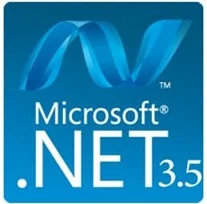
 on your keyboard, type
"Windows Features", and press Enter. The Turn Windows features on or
off dialogue box appears.
on your keyboard, type
"Windows Features", and press Enter. The Turn Windows features on or
off dialogue box appears.





