
This month, Act! Version 20 comes to the market. If you are an existing user, should you upgrade to the new version? It all depends on your technical needs. Here are some reasons why the new version will make your business life more comfortable. It is a combination of improving reliability, enabling mobile work and bringing marketing and sales closer together.
Tip: Most of these improvements are only applicable to Premium Subscription users.
1) Track Your Business Results Easily With Act! Insight


Producing complex business reports each month is a huge pain for many in the sales. What if you could quickly check on the status of your sales pipeline each day? That’s what you can accomplish using Act! Insight. At a glance, this new feature offers the ability to see reports on sales by product, forecasted sales and won vs lost sales.
Tip: If you manage a sales team or own a business, Act! Insight is especially useful. The “Business Health” summary gives you precise data on your company’s operations and health. Make it a daily habit to check on these metrics, and you will avoid nasty surprises at month end.
Tip: Many of the Insight graphs are improvements on the current Dashboard function. However, at this time I have been using both Views of data as I have built some Dashboards that I have not yet been able to replicate with Insight.
2) Speak Your Notes and Listen for Answers By using Amazon Alexa
Survey after survey tells us that entering data into your CRM is a chore. That problem will start to come to an end because Act! will now support Amazon Alexa.
You might recall the scene in Star Trek IV: The Voyage Home, where they spend some time in 1986 San Francisco. Scotty, the chief engineer, has to use a PC and he picks up the mouse and tries speaking into it – “Hello Computer.”
Having picked up flip-phones, tablets and other devices from this program, it does seem natural for us to continue to realise the best ideas of their writing team.
Introduced in 2014, the Amazon Echo device is the primary to interact with Alexa, a voice-activated assistant. While you may not have an Amazon Echo in your office yet, the device offers exciting potential – the ability to ask for reports and add data by speaking will save you plenty of time. It’s true there are some limitations with voice recognition (e.g. ensuring control over confidential client data). However, the technology is likely to be a godsend for those who hate to type or merely prefer to speak. If you were already interested in voice recognition, now you will have an opportunity to use the technology for business.
Tip: A current list of commands available can be accessed at this Knowledgebase Article:
What commands are available for use with the Act! Premium skill for Amazon Alexa?
Tip: At this time, this function is not supported in Australia / New Zealand. I am still trying to determine the reason for this and an estimate of when it will be.
Tip: If you decide to invest in Amazon Alexa, you can use it for much more than Act!. You can use it to play music, check bank account balances (depends on whether you have a bank).
3) Improved Mobile Experience – Act! Mobile Companion

 In the past, mobile apps were not that powerful. You had to open up your computer to do real work. Act!’s improved mobile app, Act! Companion, is available for Android and iOS, is starting to address that problem. You can quickly schedule follow up appointments with prospects and log your calls easier.
In the past, mobile apps were not that powerful. You had to open up your computer to do real work. Act!’s improved mobile app, Act! Companion, is available for Android and iOS, is starting to address that problem. You can quickly schedule follow up appointments with prospects and log your calls easier.
You can now call and email contacts directly through the Act! Companion. That means no more time copying and pasting phone numbers from emails on your phone. Even better, Act! Companion gives you your recent history directly on the mobile app. That means you can prepare better for sales meetings faster and stay coordinated with others in your company. Act! Companion also has map support so you can get to your appointments on time.
Note: Act! Companion is included with the subscription version of the product. If you are on the fence about whether to sign up for the subscription version, it’s worth it to get Act! Companion.
4) Improved E-commerce Integration
Does your company run an e-commerce store? If so, many of the operational processes are likely automated such as shipping and generating invoices. In the midst of that automation, there are three reasons why integrating Act! with your e-commerce provider is a smart idea. First, this integration gives your sales staff the ability to lavish extra attention on high-value customers. Second, you can use e-commerce data such as a customer’s purchase history to inform your Act! marketing campaigns. Third, you can use that data to carry out analyse your business operations (e.g. avoid running out of popular items and better understand your margins).
Act! supports integration with a variety of the most popular e-commerce platforms: BigCommerce, Ecwid, Etsy, Shopify, Volusion, and WooCommerce. Additionally, it can also bring in sales history from many common accounts products.
5) Improving Act!’s Subscription Product
As with other software products, the subscription version of Act! continues to improve. For example, the mobile app – Act! Companion – is included in the subscription, as is Act! Insight. If you have not already switched to a subscription license, the improvements offered through version 20 are an excellent reason to switch now. If you use the subscription version of Act! in conjunction with a cloud offering, you do not have to worry about losing your data due to a computer failure – it is all stored on secure servers.
Tip: Switching to a subscription license means that you will receive a steady stream of updates
6) Improved Microsoft Outlook integration
Microsoft Outlook remains one of the world’s most popular email applications. If you are comfortable using Outlook, rest assured that Act! continues to improve its Outlook integration. For you, that means a more stable experience and reduced issues. You can focus on selling instead of keeping your software operational. Whether you use Microsoft Office 2010, 2013 or 2016, Act! is compatible with each version.
I have personally found that the Outlook integration in v20 is more stable than it has been for some time. Swiftpage has also stated that some Outlook integration improvements are being worked on and scheduled to be included in v20.1.
What if your company uses G Suite, Google’s professional set of services for calendar, email and other applications? Don’t worry. Act! integrates with Gmail, Google Calendar and Google Contacts. For more information on the Google integration, see this article:
How to set preferences for Google and Gmail Integration in Act!
7) Optimised Emarketing Workflow


Act! users who are leveraging the power of Act! Emarketing can now manage campaigns through an intuitive, optimised workflow within Act!. Users can quickly and easily execute campaigns and track results from five newly designed views – Overview, Options, Create, Send and Track with full-screen Call Lists – all fully integrated within Act!
8) Better working experience for Apple users
Apple users are used to a seamless user experience. Act! version 20 delivers on that expectation by adding support for the Chrome for Mac web browser. As a result, you now have more flexibility to use Act! on your Apple computer. Apple users also have the option to use the Act! Companion on iOS devices like the iPhone. Version 20 also delivers a better Act! / Office for Mac integration.
Note: This still requires a local or cloud-based Window server
9) Dozens of “under the hood” quality improvements
Any piece of complex software accumulates bugs over time. The important question is what efforts are carried out to solve those problems. Mail merge, reports, company views and errors with contacts are just a few of the fixes that will make Act! version 20 easier to use. All told, these improvements save you time. To receive a steady stream of updates, make sure you sign up for the subscription version of Act!.
Resource: Curious to know more about all the technical fixed that went into Act! version 20? Read What's new in Act! v20 for further details.
Planning Your Next Move With Act!
The latest version of Act! brings a variety of new analytics and automation features to the table. Like any piece of software, you may not use every feature every day. Instead, ask yourself a different question: what if I could make my week 5% more productive by using this software? For your field staff, the improved Act! Companion app may mean the difference between staying late at the office on a Friday and getting home on time.
To find out if Act! version 20 is right for your business, contact me to request a free assessment. We will go through a few short questions and find out if it will add value to your business.
Click here to get in touch with me – Or post a comment to this article
 Act! Licensing Software Update
Act! Licensing Software Update













 I was recently asked about how to remove some of the Act! items that load for each user from a machine used for Terminal Services, where only a few of the users needed Act!.
I was recently asked about how to remove some of the Act! items that load for each user from a machine used for Terminal Services, where only a few of the users needed Act!.




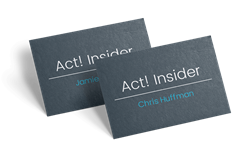


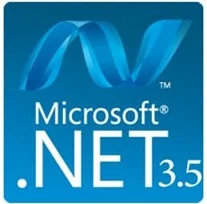
 on your keyboard, type
"Windows Features", and press Enter. The Turn Windows features on or
off dialogue box appears.
on your keyboard, type
"Windows Features", and press Enter. The Turn Windows features on or
off dialogue box appears.
















