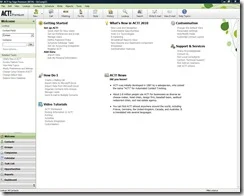From it's creation in 1987, ACT! has been at the forefront of remote and mobile users. From the ability to merge
databases with ACT! for DOS 2.0 in 1990 (where users would need to bring their databases into the office to sync) then through the HP95LX PDA version in 1992 and ACT! Mobile Link for laptop users in 1995, ACT! users have been able to access ACT! while remote from their office.
Over time advances in internet speeds, more scalable databases, browser technologies and other technological improvements have made it easier for organisations to implement and administer remote access solutions for their staff.
Currently, there are a range of options available to provide this remote access but users are often not sure how to determine the solution most suitable for them. So I thought I'd provide a selection of the most common options available... but remember, that for many sites, a combination of these should be implemented.
For some users, it may be better to have the database hosted externally, then using one or more of the options to provide access. One host providing this at very good rates is Conetix
Direct Access of the database via VPN
- Infrastructure
- Requires the technical skills to setup and maintain VPN server
- Needs higher than normal internet bandwidth as the VPN protocols use up a significant amount
- Users lose access to the data if their internet connection goes down
- Installation
- Sharing a database over a VPN is no different than sharing the database over a LAN. Each remote user must obtain a copy of the .PAD file for the shared database and have read/write access to the database folder and the Supplemental Files folders.
- See - http://blog.glcomputing.com.au/2009/02/sharing-act-network-or-sync.html
- Firewall exceptions on server should be same as for LAN
- Administration
- Administration and Maintenance of the VPN needs to be done well. Many VPNs tend to drop out WINs and then ACT! won't be able to find the server
- It is usually more reliable to use the IP address of the server in the PAD file rather than the machine name. But for most VPN implementations, using Sync is the best solution.
- All users need to be using the same version and build of ACT! - so upgrades and patches need to be carefully planned
- Speed
- Speed is dependant on both the bandwidth of the main server and the bandwidth that the users connect to the internet
- Remember that most consumer internet connections don't have as fast an upload speed as they do download - if the server is also on a consumer grade connection, the actual speed will be the slower of both the user and server.
- Due to the overhead of the VPN protocol most internet connections won't be adequate and users may be better using sync
- Security
- If the VPN is set up correctly, this type of access is very secure.
- User access to records can be determined by Limited Access in the Premium editions
- Other security may need to be implemented if you wish to prevent users from exporting or reporting data that they have access to locally
ACT! Synchronisation Services
- Infrastructure
- Remote users only need direct connection to the master database when they need to sync
- ACT! by Sage does require ACT! to be open and logged into the Publisher database to sync but Premium editions can use Network or Internet sync servers to allow sync as a Windows service
- Sync for remote users doesn't require Internet Sync server (which uses IIS). It can also be done with Network Sync server and port forwarding or VPN using a VPN server or Hamachi
- Installation
- ACT! is set up normally, but then Remote Data Base files are created for each remote.
- For more info, see:
http://blog.glcomputing.com.au/2009/01/sharing-act-network-or-sync-part-1.html
- Administration
- All users need to be using the same version and build of ACT! - so upgrades and patches need to be carefully planned. If using sync server, these should also be updated when patching ACT!
- Note: If you update the local users, the remote users still access their local data and can sync when you update them.
- If syncing a database larger than 4GB and wanting all data to sync, needs SQL standard at each point the database will be located
- Sync can be automated with ACT! Scheduler - better if using Premium
- The Administrative Dashboard can be used to determined when users sync
- If using sync via VPN, administration and maintenance of the VPN needs to be done well. Many VPNs tend to drop out WINs and then ACT! won't be able to find the server
- Speed
- Speed for each user is dependant on their local hardware (RAM and HDD speed)
- Speed for the sync is dependant on the bandwidth between the user and server. If using VPN, speed is reduced due to the protocol overhead.
- Sync speed depends on volume of changes and bandwidth of connection - especially if syncing a large number of attachments
- As only the delta (changes) are sent, this uses less bandwidth than a direct connection
- Security
- Users only have access to the records in their defined sync set and, if using the Premium editions, that they have access to
- The sync process itself is reasonably secure as data is encrypted during the sync process (I have not heard of a breach)
- Additional layers or security can be achieved by:
- Using a different port for the sync process
- Sync via VPN - this is a very secure protocol and removes the need for port forwarding from the internet to the database server
- If using Premium Editions, putting the Sync server in a DMZ
ACT! Premium for Web
- Infrastructure
- Requires a Windows server running Internet Information Services (IIS) - can be hosted by a third-party if the user lacks infrastructure or skills. If hosted, it is better to select a host who specialises in ACT! for Web hosting and knows how to maintain it
- Remote users only need a supported web browser and internet connection
- ACT! for Web is also the only solution for allowing access to MAC users (internal or remote) via the Safari browser support (currently Safari 3.0)
- Installation
- Installed once on IIS server. Easiest and fastest install for IT with suitable skills
- IIS must be set to 32bit if on a 64bit OS – can cause issues with other apps
- Administration
- Easy to administer and maintain as everything can be on a single server. It's a bit more complex if using multiple servers
- IT doesn't need to worry about remote users OS or hardware
- Sharing of user preferences makes admin and backup a bit easier. while not the default, is done as per this ACT! Knowledge Base article
- Speed
- Speed is dependant on the server speed, configuration and bandwidth
- For large volumes of users, implementing one or more web servers separate from the database server allows better allocation of resources
- Security
- As this is a Premium edition, users only have access to records according to ACT!'s Limited Access and Teams
- Additional layers or security can be achieved by:
- Using a different port for the web server
- Putting the IIS server in a DMZ
- Using HTTPS/SSL
- Requiring Windows Authentication to the Virtual Folder before getting access to the ACT! for Web interface
- Access Web via VPN
- It is important to add additional security (preferably VPN) is users might connect via any public WiFi connection
Remote Desktop (Terminal Services, Citrix)
- Infrastructure
- Requires Windows Terminal Server, Remote Desktop Services in Windows 2008 or Citrix - can be hosted if user lacks infrastructure or skills
- Remote users only RDP client and internet connection
- Installation
- Installed once on server.
- Here are the steps to install on Windows 2008 Remote Desktop Services
- Fully server based … emails sent from local Outlook not recorded in ACT! unless you also have ACT! for Web setup
- Requires some additional work for Outlook integration. See: this ACT! Knowledge base article
- Administration
- Relatively easy to administer and maintain as everything on a single server
- Speed
- Speed is dependant on the server speed, configuration and bandwidth
- For large volumes of users, implementing one or more client servers separate from the database server allows better allocation of resources
- Security
- If using a Premium edition, users only have access to records according to ACT!'s Limited Access and Teams
- RDP on TS and Citrix provide a range an additional security options
Included ACT!Link for PDA/Smartphones – no-longer available
- Infrastructure
- Currently supports Palm OS and Windows Mobile devices (no Palm OS support for Windows 7, so no ACT! Link support)
- Uses direct USB connection to full ACT! client - no support for Web or Remote Desktop (Terminal Services/Citrix)
- Only supports fields and functions in PDA PIMs
- Installation
- Installed on each user PC
- Care needs to be taken for supported Phone OS and driver versions, depending on version of ACT!
- Administration
- Can be complex to maintain with issues if user updates their phone OS or driver
- Admin can only set if the users can sync via Manage Users
- Administrator has no control over what is sync'd and connection issues are known to cause duplication in the ACT! database
- No access to Custom Activity types
- No support for Activities, Notes, Histories that link to multiple contacts
- Calls, SMS, Emails sent from phone not recorded in ACT!
- Speed
- Speed is dependant on the phone type and amount of data sent
- Security
- If using a Premium edition, users only have access to records according to ACT!'s Limited Access and Teams
- User can select to sync any records they have access to
- Data on lost phones can't be wiped
Handheld Contact Sync to PDA/Smartphones
- Infrastructure
- Currently supports Blackberry OS, iOS (iPhone and iPad), Android
- Uses a console with wireless sync - fully supports Web and Remote Desktop (Terminal Services/Citrix)
- Professional Edition adds support for up to 76 fields and many additional functions
- Field formatting and pull-downs maintain data integrity
- Can support very large numbers of mobile users from one console.
- Installation
- Installed on ACT! server, it's own server or on user's PC
- Easiest PDA solution to remotely configure and install remotely for one or more devices
- Administration
- Very easy to roll out and maintain
- Administrator controls what data is sync'd and how often.
- Administrator can set contacts sync'd with each user based on Groups an Activities
- No known issues with duplication or loss of ACT! data
- HHC Professional supports ACT! Custom Activity types for activities and history
- HHC Professional supports Activities, Notes, Histories and Email that link to multiple contacts
- Calls, SMS, Emails sent from phone recorded in ACT! if instigated from HHC Professional
- Speed
- Speed is dependant on the phone type and amount of data sent – typically faster than other link options.
- As HHC can send items based on Groups or Activities, users can reduce the number of records they keep on the phone
- Security
- Administrator has full control over what is sync’d to each user
- Data on lost phones can be erased remotely by Admin, providing phone in radio range and turned on
- Data is sent securely in small packets via https and encrypted