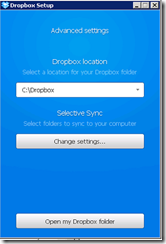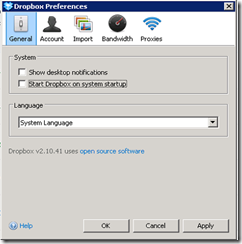Let’s face it. Who knows the values of partridges in pear trees or even five golden rings? Certainly they have been substantially diminished in recent times.
Hence my rewrite of the lyrics here: but please substitute your own preferences in the comments…
Merry Christmas. Happy Hanukkah. Good Kwanza. A successful 2015
On the first day of Christmas my CRM gave to me a database full of customers and leads
On the second day of Christmas my CRM gave to me Two-way sync to mobile on the road and a database full of customers and leads
On the third day of Christmas my CRM gave to me Three web browsers, Two-way sync to mobile on the road and a database full of customers and leads
On the fourth day of Christmas my CRM gave to me Foreknowledge of activities, Three web browsers, Two-way sync to mobile on the road and a database full of customers and leads
On the fifth day of Christmas my CRM gave to me … Five times the sales … Foreknowledge of activities, Three web browsers, Two-way sync to mobile on the road and a database full of customers and leads
On the sixth day of Christmas my CRM gave to me Six times the accounting integration … Five times the sales … Foreknowledge of activities, Three web browsers, Two-way sync to mobile on the road and a database full of customers and leads
On the seventh day of Christmas my CRM gave to me Seven types of communication, Six times the accounting integration … Five times the sales … Foreknowledge of activities, Three web browsers, Two-way sync to mobile on the road and a database full of customers and leads
On the eighth day of Christmas my CRM gave to me Eight hard-working staff, Seven types of communication, Six times the accounting integration … Five times the sales … Foreknowledge of activities, Three web browsers, Two-way sync to mobile on the road and a database full of customers and leads
On the ninth day of Christmas my CRM gave to me Nine management reports, Eight hard-working staff, Seven types of communication, Six times the accounting integration … Five times the sales … Foreknowledge of activities, Three web browsers, Two-way sync to mobile on the road and a database full of customers and leads
On the tenth day of Christmas my CRM gave to me Ten Pipeline processors, Nine management reports, Eight hard-working staff, Seven types of communication, Six times the accounting integration … Five times the sales … Foreknowledge of activities, Three web browsers, Two-way sync to mobile on the road and a database full of customers and leads
On the eleventh day of Christmas my CRM gave to me Eleven Marketing templates, Ten Pipeline processors, Nine management reports, Eight hard-working staff, Seven types of communication, Six times the accounting integration … Five times the sales … Foreknowledge of activities, Three web browsers, Two-way sync to mobile on the road and a database full of customers and leads
On the twelfth day of Christmas my CRM gave to me Twelve monthly bonus cheques, Eleven Marketing templates, Ten Pipeline processors, Nine management reports, Eight hard-working staff, Seven types of communication, Six times the accounting integration … Five times the sales … Foreknowledge of activities, Three web browsers, Two-way sync to mobile on the road and a database full of customers and leads