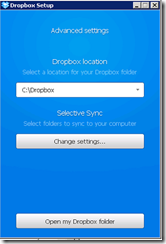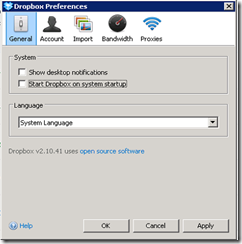One of the long standing issues in Act! has been the inability for the email clients (Windows Internet Mail and Act! Premium for Web email merges) to use alternate ports. You can record History from email sent via Gmail and you can sync the contacts and activities between act! and Gmail, but you can’t use it directly as your email server as stated in this Act! knowledge base article: What email systems are compatible with Act!?
Recently an Act! Consultant came to me to help find a workaround for an Act! Premium for Web (APFW) User who needed to do emails with Templates. They are using Google’s G-Suit as their corporate mail server.
The user did have Outlook on their users’ machines, but the APFW email merge only works from the server, direct to an SMTP server.
Always up for a challenge, I looked into a few options (both free and paid) and came up with the idea of setting up a simple IIS SMTP server on their server and having it route the emails via the Google servers.
As I thought this might be useful to many of you, I thought I’d describe the process.
Please note: These instructions are of a technical nature and should only be done by those with the appropriate skills and understanding. Should you need assistance with this, please contact your Act! Consultant or send me a message via the GL Computing Contact Form
Google Setup
Note: This section is only necessary for those wanting to email via Google.
First, you need to determine which Google system you’re using and what authentication is necessary to allow the SMTP traffic. There are three supported options to do this:
- G-Suite SMTP relay (recommended) – Only for G-Suite customers
- Gmail SMTP server
- Restricted Gmail SMTP server – Only allows emails to other Gmail or G-Suite users, so probably not suitable for our use and won’t be covered.
G-Suite SMTP relay (recommended) | Gmail SMTP server |
|---|---|
Sending Limits | |
| A registered G Suite user can't relay messages to more than 10,000 recipients per day. For full SMTP relay limits, see Sending limits for the SMTP relay service. | 2,000 Messages per day. See Gmail sending limits. |
Anti-spam filters | |
| Suspicious emails may be filtered or rejected | |
Fully qualified domain name of SMTP service | |
| smtp-relay.gmail.com | smtp.gmail.com |
Configuration options | |
|
|
Authentication requirements | |
| Either a static IP address or a valid G Suite user login | Your full Gmail or G Suite email address is required for authentication. |
Please Note: I recommend selecting TLS and port 587 for security
Please Note: If selecting Gmail SMTP server or not using a reasonably stable IP, you can only authenticate with a single user account at Gmail and emails will go from that account. However, it is possible to assign multiple IP addresses to your server and configure each account to use a separate one.
Once you’ve decided on your preferred option, you need to enable that function.
- For G-Suite SMTP relay, you need to add the IP address (or address range) for the machine(s) you’ll be setting up with SMTP server. To do that, follow the instructions at:
- Step 1: Route outbound mail using the SMTP relay service
- Use the external IP address of the SMTP server for #7/8
- Note: We’ll do step two when we’ve set-up the IIS SMTP server
- To use the Gmail SMTP server, you need to allow less secure apps access.
The method you need to use will depend on if you are using a G-Suit account or a plain Gmail one. See the appropriate link:: - G-Suite - Allow or disallow less secure apps to access accounts
- Gmail - Allow less secure apps to access your account
Note: If using two-step authentication, you’ll need to create an app password, as per
Sign in using App Passwords
Setting up your SMTP server
To workaround the problem with sending to SMTP on different ports, we’re going to setup our own private SMTP server which will then relay the emails to your ISP or Corporate server.
While there are many free or inexpensive SMTP server options available, I’m going to just cover the IIS one as every Act! user would have access to it.
While this can be setup on a Windows Desktop system, I wouldn’t advise doing this because of a number of limitations and reliability factors.
So, I’m going to include instructions for Windows 2008 R2 and Windows 2012.
Install Internet Information Services (IIS)
If you already have IIS installed (eg on your APFW server), you might be able to skip this section and go to “Install SMTP”.
- In Server Manager, select Add Roles
- On the Before you begin page in the Add Roles Wizard, select Next.
- For Windows Server 2008 R2:
- On the Select Server Roles page, select Web Server (IIS) and select Install.
- Select Next until you get to the Select Role Services page.
- In addition to what is already selected, make sure that ODBC Logging, IIS Metabase Compatibility, and IIS 6 Management Console are selected and then select Next.
- When you’re prompted to install IIS, select Install. You may need to restart the server after the installation is finished.
- For Windows Server 2012
- On the Select Installation Type page, select Role-based or Feature-based installation.
- On the Select destination server page, choose Select a server from the server pool, and select the server that will be running SMTP services. Select Next.
- On the Select Server Roles page, select Web Server (IIS), and then select Next. If a page that requests additional features is displayed, select Add Features and then select Next.
- On the Select Role Services page, make sure that Basic Authentication under Security is selected, and then select Next.
- On the Confirm Installation Steps page, select Install.
Install SMTP
- Open Server Manager and select Add Roles and Features. On Windows Server 2012, you might also need to select the correct server.
- On the Select Features screen, choose SMTP Server. You may be prompted to install additional components. If that’s the case, select Add Required Features and select Next.
- Select Install. After the installation is finished, you may have to start the SMTP service by using the Services snap-in for the Microsoft Management Console (MMC) – Windows Key + R > Services.msc
Setup SMTP
SMTP is an IIS6 feature, so the above steps will have installed that version and we’ll use it for setting up
- Start IIS 6 Manager – Start > Run > inetmgr6
- Expand the current server, right-click the SMTP Virtual Server, and then select Properties.
- We only need to worry about the Access and Delivery Tabs
- On the Access Tab:
- Select Authentication and make sure only “Anonymous” is checked. Click OK
- Select Relay. Select “Only the list below” then use the “Add” button to add the IP addresses (or ranges) of all your machines that are allowed to send emails. Click OK.
- Go to the Delivery Tab:
- Select Outbound Security.
- If using G-Suite SMTP Relay with IP authentication, select Anonymous access and check TLS encryption. Click OK.
- If using G-Suit SMTP with SMTP Authentication, or if using the Gmail SMTP, then select Basic authentication and check TLS encryption. Click OK.
- Select “Outbound connections” and set the port to 587. Click OK.
- Select “Advanced” and enter:
- Fully-qualified domain name – The correct DNS entry to identify the public IP you’re server is on
- Smart host
- If using G-Suite SMTP Relay - smtp-relay.gmail.com
- If using Gmail SMTP Server – smtp.gmail.com
- Close the dialog box and the Properties.
- Right Click on the SMTP Server in IIS6 and select “Start”
Test your setup
You can do a simple test from the command prompt. Windows Key + R > cmd.
- telnet
- set localecho
- o <your smtp server IP or FQDN> 25
- EHLO <your email domain>
- MAIL FROM:<sender@gmail.com>
- RCPT TO:<recipient@gmail.com>
- DATA
- <Type some text>
- Enter, type a period (.) and then Enter again
- If the server is working properly, you should get a response like this indicating that the message is queued for delivery:
250 2.6.0 <INET-IMC-01UWr81nn9000fbad8@mail1.glcomputing.com.au.
Finally
Please Note: Make sure you correctly adjust your SPF records if using custom domains. This is essential if you don’t want your messages treated as spam.
Now you’re ready to set up your applications like Act! Internet Mail, Act! Premium for Web Email Merge, and Premium Mobile.
As always, you can let me know if you have any trouble with this or would like to book me to help you.





 I was recently asked about how to remove some of the Act! items that load for each user from a machine used for Terminal Services, where only a few of the users needed Act!.
I was recently asked about how to remove some of the Act! items that load for each user from a machine used for Terminal Services, where only a few of the users needed Act!.

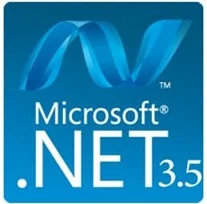
 on your keyboard, type
"Windows Features", and press Enter. The Turn Windows features on or
off dialogue box appears.
on your keyboard, type
"Windows Features", and press Enter. The Turn Windows features on or
off dialogue box appears.