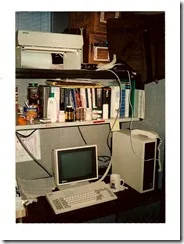As many of you will know, systems slow down with use and can cause many issues in Sage ACT!. Consequently, I recommend running an occasional maintenance of your system to deal with these before they become a noticeable problem.
With March 20th being the Vernal Equinox (first day of Spring, at least in the Northern Hemisphere) I thought this would be a good time to recommend a Spring Clean routine.
Many of these function are much easier if you have installed Xobni. I highly recommend this product for any Outlook user. There is a free version (Plus) for Outlook only or a paid version (Pro) that will link Gmail, Blackberry, Android and iPhone. You should install the latest 2.x (Pro) or 1.x (Plus) on a system that meets the requirements.
Although the steps below are generally safe, some systems are corrupted to the point of irreparability. Neither GL Computing nor Xobni is responsible for any data loss or other damage that may occur. We recommend that you perform regular full backups of your system, so that if anything should go wrong you can always revert to a good copy. For more about backup, see this article for Windows 7 or this article for Windows XP.
You should back up your ACT! databases, Outlook files and system first.
Not all steps are required and the technical difficulty level of each step is listed from easy to advanced.
1. Before You Start: Create a Restore Point (Easy)
To create a restore point
- Open System by clicking the Start button
 , right-clicking Computer, and then clicking Properties.
, right-clicking Computer, and then clicking Properties. - In the left pane, click System protection.
 If you're prompted for an administrator password or confirmation, type the password or provide confirmation.
If you're prompted for an administrator password or confirmation, type the password or provide confirmation. - Click the System Protection tab, and then click Create.
-
In the System Protection dialog box, type a description, and then click Create.
For more information about System Restore, see What is System Restore?
2. Back up Xobni Data (Easy) – Xobni Pro user
Xobni Cloud is included with Xobni Pro, which keeps your Xobni data backed up and synchronized across multiple instances of Xobni. To ensure that your data is up-to-date, please perform the following step:
In Outlook, select Xobni > Update Xobni Cloud
3. Apply Microsoft Updates (Easy)
Make sure that your system is up-to-date by running Windows Update.
 Click the Start button, click All Programs, and then click Windows Update.
Click the Start button, click All Programs, and then click Windows Update.


Apply latest service pack for your version of Office.
4. Microsoft Office Repair (Easy)
Lot of issues are caused by corrupt Microsoft Office components. This can happen when one component overwrites another component, for example when multiple versions of Office are installed (say, 2007 and 2010). Microsoft recommends to keep all Office components the same version. You may see COMexception errors in the InspectorX report in these cases. If you just installed the latest service pack in the previous step, you may skip Office repair.
To repair, please try these steps:
- Click Start > Control Panel -> Add or Remove Programs (XP) / Uninstall a program (Vista/Win7)
- Scroll down the list and select the version of Microsoft Office you are running
- Click the Change button
- Select Repair
- Click Continue
5. Disable Add-ins (Easy)
In order to eliminate conflicts with other add-ins, please disable all Outlook add-ins using Inspector X:
- Restart your computer
- Click Start menu > All Programs > Xobni > Diagnostics > Xobni InspectorX
(Vista/7 users right-click to "Run as Administrator")
If you don't have the latest version of Xobni installed, you can download InspectorX and extract the contents to your Desktop or other convenient location:
For Outlook 2003, 2007, and 2010 32-bit: InspectorX.zip
For the 64-bit version of Outlook 2010: InspectorX_x64.zip
Right-click the InspectorX.exe file and select Run as Administrator - In Inspector X, select the Plugins menu > Disable all Plugins except Xobni
You can re-enable the add-ins you need once stability has been confirmed by using the Plugins > Plugin Manager menu option.
6. Repair the Outlook data files (Easy)
This is arguably the most important step (with or without Xobni)! If you are experiencing stability or indexing issues, for example, if emails or contacts are missing information, showing up as "Empty", "No subject", or "Message body unavailable", this step will help you resolve this. If you use IMAP, please see this article as well. Make sure to complete all steps.
Warning: If you are storing .pst files on a network share, do not run scanpst. It is unsupported by Microsoft and can cause irreversible data loss!
- Restart the computer (if you have not already).
- Run InspectorX: Click Start > All Programs > Xobni > Diagnostics > Xobni InspectorX
Or, download the latest version of InspectorX:
Most people (those with Outlook 2003, 2007, and 32-bit 2010) will need the 32-bit version: InspectorX.zip
If you have the 64-bit version of Outlook 2010, use the 64-bit version: InspectorX_x64.zip
Extract the contents to a folder and run InspectorX by double-clicking the InspectorX.exe file - Select Special > Automatically Repair All Outlook Data Files

This process may take from several minutes to several hours, depending on your data. It is recommended not to use the computer at this point, as it is very i/o intensive. The process may appear to be not responding, so please by patient. Do not attempt to click on the buttons - it is all automatic.
-
If Xobni is currently installed, please clear the Xobni data files:
Select Special > Clear Xobni Data Files...
Note: This will remove any customizations or merging, although InspectorX will create a backup copy of the Xobni folder named "xobni.bak" in case you need to revert. Xobni recommends to back up your Xobni data using Xobni Cloud, which comes with Xobni Pro.
-
Start Outlook
-
After Xobni does the initial indexing, start a full index operation:
Select Xobni > Index Outlook Mail

If you use Xobni Plus 1.x, you may need to re-activate by selecting Xobni > Options > Xobni Plus > Activate.
7. Registry Cleanup (Easy)
- Download CCleaner
- Install CCleaner
- Launch CCleaner
- Click on the Registry button on the left
- Click "Scan For Issues..."
- After scan is complete select "Fix selected issues...". CCleaner asks to make a backup of your registry. Choose a backup destination and click “Save.”
- After doing so click "Fix All Issues"
- When that is done, you can quit CCleaner
- Repeat as necessary (at least once a month)
8. Scan Disks for Errors (Easy)
- Double-click My Computer, and then right-click the hard disk that you want to check.
- Click Properties, and then click Tools.
- Under Error-checking, click Check Now. A dialog box that shows the Check disk options is displayed
- Use one of the following procedures:
- To run Chkdsk in read-only mode, click Start.
- To repair errors without scanning the volume for bad sectors, select the Automatically fix file system errors check box, and then click Start.
- To repair errors, locate bad sectors, and recover readable information, select the Scan for and attempt recovery of bad sectors check box, and then click Start.
9. Defragment your Disks (XP Only) (Easy)
Disks get fragmented over time, and Windows XP leaves it to the user to defragment them (Vista and 7 have automatic defragmentation). Fragmentation, in which files are not stored in contiguous blocks, will make your system slower over time and you should ideally perform this weekly.
- Open My Computer.
- Right-click the local disk volume that you want to defragment, and then click Properties.
- On the Tools tab, click Defragment Now.
- Click Defragment.
10. Repair System Files (Easy)
In order to repair the Windows system files, please follow these steps:
1. Open a command window as Administrator:
Start > All Programs > Accessories > Command Prompt (Vista/Win7: Right-click and select Run as Administrator)
2. In the command prompt, type:
sfc /scannow
11. Fix mapi32.dll (Medium)
If you see MAPI errors in the InspectorX report, it is commonly because another add-ins has overwritten the default mapi32.dll. To repair this library, please follow these steps:
XP: Download and run xpmapifix.bat.
Vista/Win7: Download mapifix.bat, then right-click it and select Run as Administrator.
If you wish to run the commands manually, follow these steps:
XP:
1. Open a command prompt as Administrator:
Start > All Programs > Accessories > Command Prompt (Vista/Win7, Right-click and select Run as Administrator)
2. Run the following commands:
ren %windir%\System32\mapi32.dll mapi32.dll.bak
fixmapi
You may copy the text above, then right-click in the window to paste.
Vista/Win7:
1. Open a command prompt as Administrator:
Start > All Programs > Accessories > Command Prompt (Vista/Win7, Right-click and select Run as Administrator)
2. Copy the following commands:
takeown /f %windir%\System32\mapi32.dll
cacls %windir%\System32\mapi32.dll /g %username%:c
ren %windir%\System32\mapi32.dll mapi32.dll.bak
fixmapi
3. Right-click in the window to paste the commands.
12. Reinstall .NET Framework (Advanced)
Xobni depends on the Microsoft .NET framework, which may become corrupted over time. You can repair your .NET framework by removing it completely and installing from scratch. Make sure to complete the backup steps (#1 and #2) prior to starting this process.
Windows XP
- Restart your computer.
- Download and run the Brute Uninstaller. (Vista and Windows 7 users, please right-click to "Run as Administrator")
- Click Start > Control Panel -> Add or Remove Programs / Uninstall a program
- Scroll down and remove each and every .NET framework entry, including service packs and hot fixes that have the word ".NET" in the program name.
- After every trace of .NET has been removed from your machine please restart your computer.
Vista/Win7
- Restart your computer.
- Download and run the Brute Uninstaller. (Vista and Windows 7 users, please right-click to "Run as Administrator")
- Click Start > Control Panel > Add or Remove Programs / Uninstall a program
- Scroll down and remove each and every .NET framework entry, including service packs and hot fixes that have the word ".NET" in the program name.
- After every trace of .NET has been removed from your machine
- Click Start > Control Panel > Programs > Programs and Features
- Find the product named Microsoft .NET Framework 3.5.1 and uncheck the box
- Please restart your computer.
Trouble removing .NET?
If you are experiencing problems during the uninstall steps, please download the .NET cleanup tool:
- Double-click the .zip file to see the contents (or extract to a folder)
- Double-click cleanup_tool.exe to run the tool
- Select .NET all versions
- Click on "Cleanup Now"
Re-install .NET:
Download and install .NET 3.5 from Microsoft's download link.
If you had .NET 4 installed, please install from this link.
Download the latest version of Xobni
Please use this link.
13. Create a New Outlook Profile (Medium)
If all else fails, please follow these instructions on how to create a new Outlook Profile. It's totally safe. You can always revert to your old profile. Please refer to this article for instructions. If you use Google Apps, please see this article.
Attachments:
Reprinted with permission (with minor changes and edits) from:
https://support.xobni.com/entries/198041-how-can-i-improve-the-reliability-and-performance-of-my-computer-without-purchasing-a-new-one
ACT! was originally released on the 1st of April 1987 – No, not an April Fools’ Joke